Using DevExtreme Angular Components With the ABP Framework
In this article, I will show you how to integrate the DevExpress Angular components to a project created using the ABP Framework startup templates. Then I will use the DataGrid component to show a list of users on the UI.
Create the Project
Let's create a new web application with the Angular UI using ABP CLI:
abp new DevExtremeAngular -u angular
For detail information about how to generate and start up a project, please refer to the official docs. For the scope of this post, we will not go into details of the backend applications.
Running the Solution
The Server Side
Server side contains multiple projects in the solution:
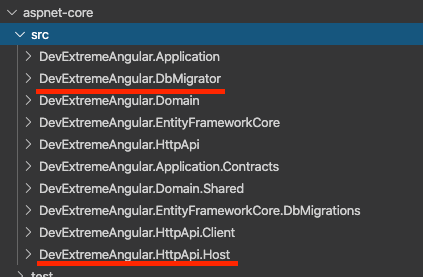
Run following projects in order;
- Run
DevExtremeAngular.DbMigratorto create the database and seed the initial data. - Run
DevExtremeAngular.HttpApi.Hostproject to make the backend API up & running.
The Angular Application
Open a command line terminal and navigate to angular folder then run yarn or npm install based on which package you are using.
After installation process is done, you can start your angular project by running yarn start or npm start. This command should serve the application and open the application in your default browser. If it doesn't open, you can navigate to http://localhost:4200 in your browser:
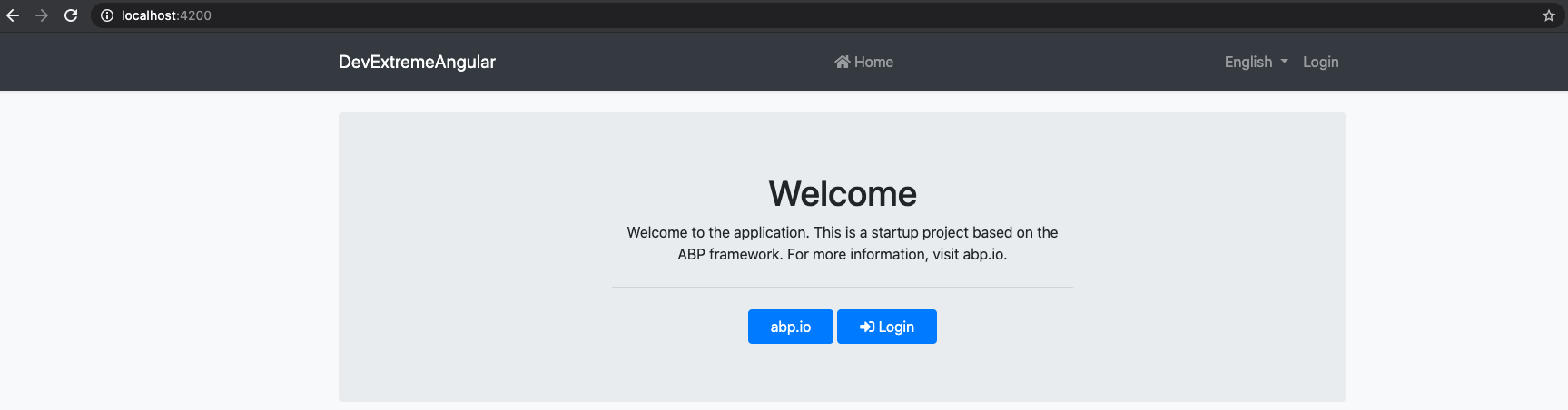
You can login to the application by using following credentials:
Default admin username is admin and password is 1q2w3E*
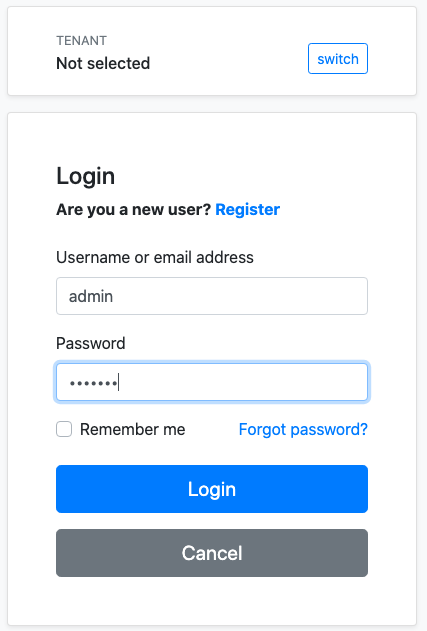
After successful login, you should be redirected to home page.
Install DevExtreme
You can follow the guide provided by DevExtreme team or apply the following steps.
npm install devextreme devextreme-angularoryarn add devextreme devextreme-angular- Import given two following styles in
angular.jsonfile:
// ...
"styles": [
// ...
"src/styles.scss",
"node_modules/devextreme/dist/css/dx.common.css",
"node_modules/devextreme/dist/css/dx.light.css"
]
- Add
dx-viewportto classes ofbodyinindex.html
<body class="bg-light dx-viewport">
<app-root>
<div class="donut centered"></div>
</app-root>
</body>
After completing these steps, you need to restart the angular application.
Create a lazy Angular Module for DevExtreme Demo
Let's create a module which will be loaded lazily.
Open up a terminal and navigate to angular to run following command.
ng g m dev-extreme --route dev-extreme --module app
...or with npx, if you do not have angular-cli installed...
npx ng g m dev-extreme --route dev-extreme --module app
Your terminal should log the following output:
CREATE src/app/dev-extreme/dev-extreme-routing.module.ts (361 bytes)
CREATE src/app/dev-extreme/dev-extreme.module.ts (379 bytes)
CREATE src/app/dev-extreme/dev-extreme.component.scss (0 bytes)
CREATE src/app/dev-extreme/dev-extreme.component.html (26 bytes)
CREATE src/app/dev-extreme/dev-extreme.component.spec.ts (655 bytes)
CREATE src/app/dev-extreme/dev-extreme.component.ts (295 bytes)
UPDATE src/app/app-routing.module.ts (362 bytes)
The Angular CLI has created a module and configured it to lazy-load at /dev-extreme path.
The last step to be able to see our newly created module in the browser, open route.provider.ts and edit the array being added into the routes.
// ...
routes.add([
{
path: '/',
name: '::Menu:Home',
iconClass: 'fas fa-home',
order: 1,
layout: eLayoutType.application,
},
{
path: '/dev-extreme',
name: 'Dev Extreme',
order: 2,
layout: eLayoutType.application,
},
]);
// ...
After completing the steps above, you should be able to see Dev Extreme on the header and when you click on it, you should be redirected to /dev-extreme page and see the following message on the screen.

Display users on the dev-extreme page
For this demo, we will list users on the screen. We already have admin as our first user.
Let's add couple of more to the list in Administration -> Identity Management -> Users page.
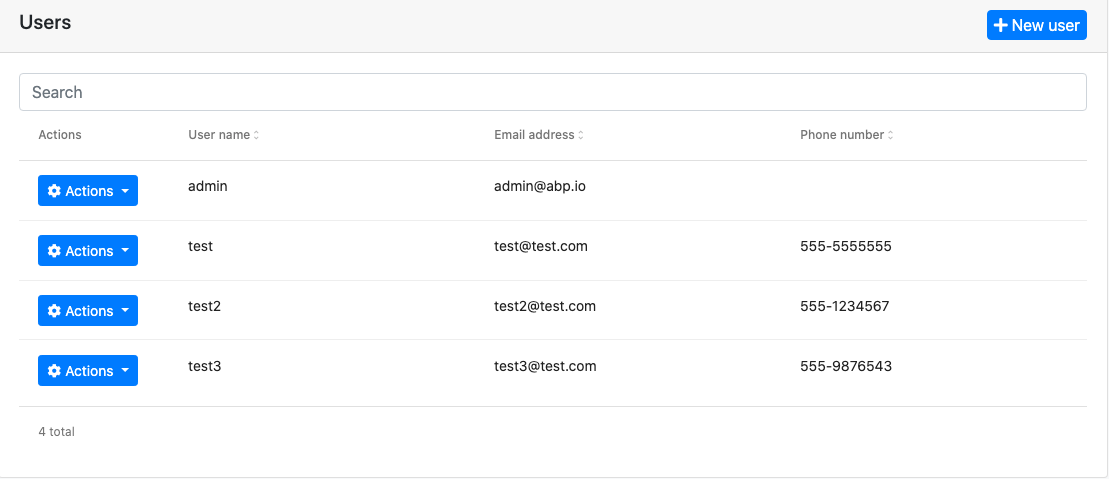
Now we are ready to fetch our users and display them on /dev-extreme page.
Firstly, let's create a service for our component.
Navigate to the dev-extreme folder and run following command. If you run this command at the root, the service will be generated next to app.module.ts
ng g s dev-extreme
Following files should be created
CREATE src/app/dev-extreme/dev-extreme.service.spec.ts (378 bytes)
CREATE src/app/dev-extreme/dev-extreme.service.ts (139 bytes)
Let's import and inject IdentityService as dependency in dev-extreme.service.ts. After then, let's create a stream called users$ to retrieve the users.
identityService.getUsers returns ABP.PagedResponse which contains two fields, items and totalCount. We are only interested in items for now.
When we apply the steps described above, the final version of dev-extreme.service should be as follows
import { Injectable } from '@angular/core';
import { map } from 'rxjs/operators';
import { IdentityService } from '@abp/ng.identity';
@Injectable({
providedIn: 'root',
})
export class DevExtremeService {
users$ = this.service.getUsers().pipe(map((result) => result.items));
constructor(private service: IdentityService) {}
}
Now we can simply inject DevExtremeService as public and utilize users$ stream in dev-extreme.component.ts as follows:
import { Component } from '@angular/core';
import { DevExtremeService } from './dev-extreme.service';
@Component({
selector: 'app-dev-extreme',
templateUrl: './dev-extreme.component.html',
styleUrls: ['./dev-extreme.component.scss'],
})
export class DevExtremeComponent {
constructor(public service: DevExtremeService) {}
}
And use it within dev-extreme.component.html
<ng-container *ngIf="service.users$ | async as users">
<ul>
<li *ngFor="let user of users">
{{ user.name }}
</li>
</ul>
</ng-container>
This should list names of the users on the screen
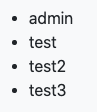
Use DxDataGrid to list the users
You can take a look at demo provided by DevExtreme team or apply the following steps.
Now, our application is ready to use dx-data-grid in dev-extreme.component.ts
Firstly, we need to import DxDataGridModule in our module as follows.
// ...
import { DxDataGridModule } from 'devextreme-angular';
@NgModule({
// ...
imports: [
// ...
DxDataGridModule
],
})
export class DevExtremeModule {}
At this point dx-data-grid is avaliable within our module and we can use it in our template.
Change dev-extreme.component.html to the following
<ng-container *ngIf="service.users$ | async as users">
<dx-data-grid [dataSource]="users"></dx-data-grid>
</ng-container>
It should display a table on the screen

Since, we did not specify any columns, dx-data-grid displayed every column avaliable. Let's pick some columns to make it more readable.
Change dev-extreme.component.html to the following:
<ng-container *ngIf="service.users$ | async as users">
<dx-data-grid [dataSource]="users">
<dxi-column dataField="userName"></dxi-column>
<dxi-column dataField="name"></dxi-column>
<dxi-column dataField="surname"></dxi-column>
<dxi-column dataField="email"></dxi-column>
<dxi-column dataField="phoneNumber"></dxi-column>
</dx-data-grid>
</ng-container>
which will display following table on the screen

We can also utilize abpLocalization pipe to translate the headers of the table. To use abpLocalization pipe in our templates, we need to import CoreModule from @abp/ng.core into our module.
import { CoreModule } from '@abp/ng.core';
@NgModule({
// ...
imports: [
// ...
CoreModule
],
})
export class DevExtremeModule {}
And change the template to the following:
<ng-container *ngIf="service.users$ | async as users">
<dx-data-grid [dataSource]="users">
<dxi-column
dataField="userName"
[caption]="'AbpIdentity::DisplayName:UserName' | abpLocalization"
></dxi-column>
<dxi-column
dataField="name"
[caption]="'AbpIdentity::DisplayName:Name' | abpLocalization"
></dxi-column>
<dxi-column
dataField="surname"
[caption]="'AbpIdentity::DisplayName:Surname' | abpLocalization"
></dxi-column>
<dxi-column
dataField="email"
[caption]="'AbpIdentity::DisplayName:Email' | abpLocalization"
></dxi-column>
<dxi-column
dataField="phoneNumber"
[caption]="'AbpIdentity::DisplayName:PhoneNumber' | abpLocalization"
></dxi-column>
</dx-data-grid>
</ng-container>
The headers should change when a new language is selected;
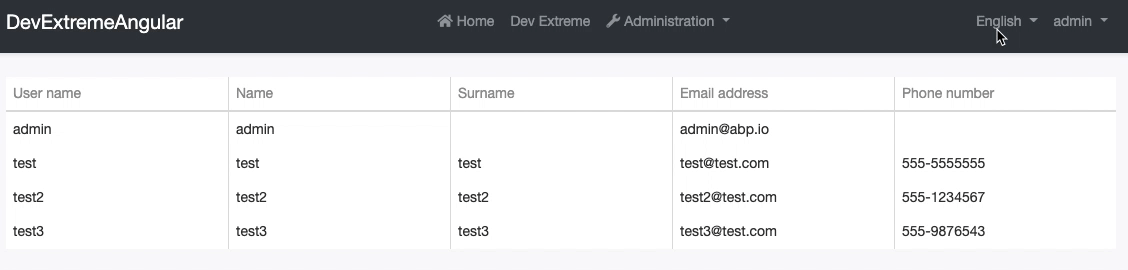
Conclusion
In this article, we have seen how to integrate DevExtreme angular components into a project generated by ABP CLI.
You can download source code of the demo here.



Comments
EL HADI Abdelhalim 224 weeks ago
Great article... thanks
David Crumb 201 weeks ago
Has IdentityService changed location?
import { IdentityService } from '@abp/ng.identity'; throws an error
I am using app-pro