Install Modules With One Click via AbpHelper GUI
Introduction
In this article, we will use the AbpHelper GUI to install the EasyAbp.Abp.SettingUi module into your ABP application.
Pre-Requirements
The following tools should be installed on your development machine:
- .NET Core 5.0+
- VS Code or another IDE
- AbpHelper GUI 1.0+
Creating a New Solution
Open the AbpHelper GUI, switch to the "ABP CLI" tab, and create a new app:
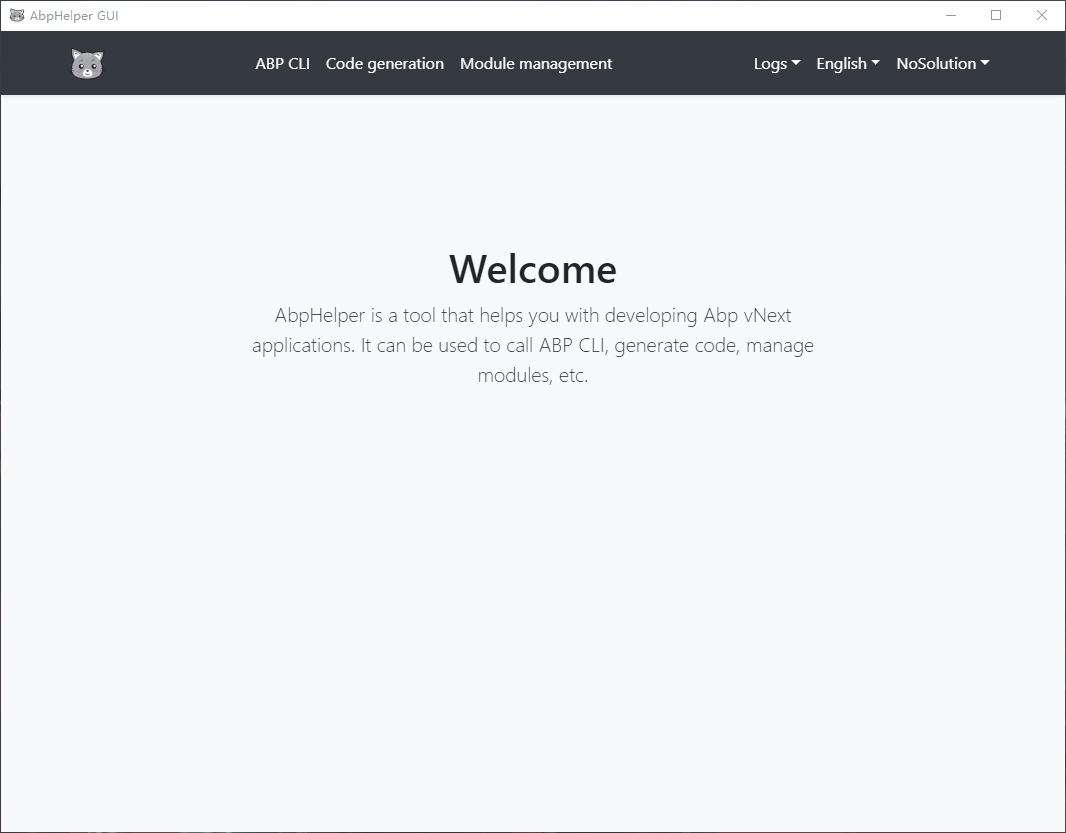
Install the SettingUi Modules
Open the new app solution in the AbpHelper GUI and install the modules:
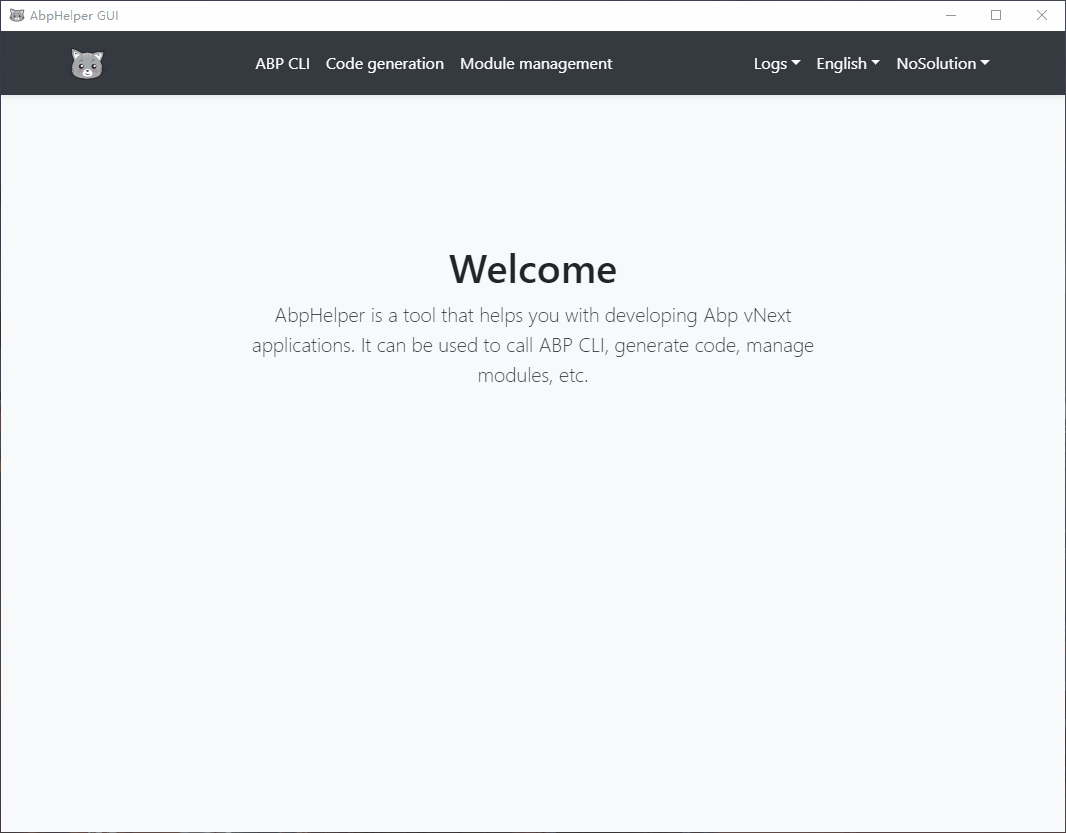
Then we will find that the DependsOns have been added:
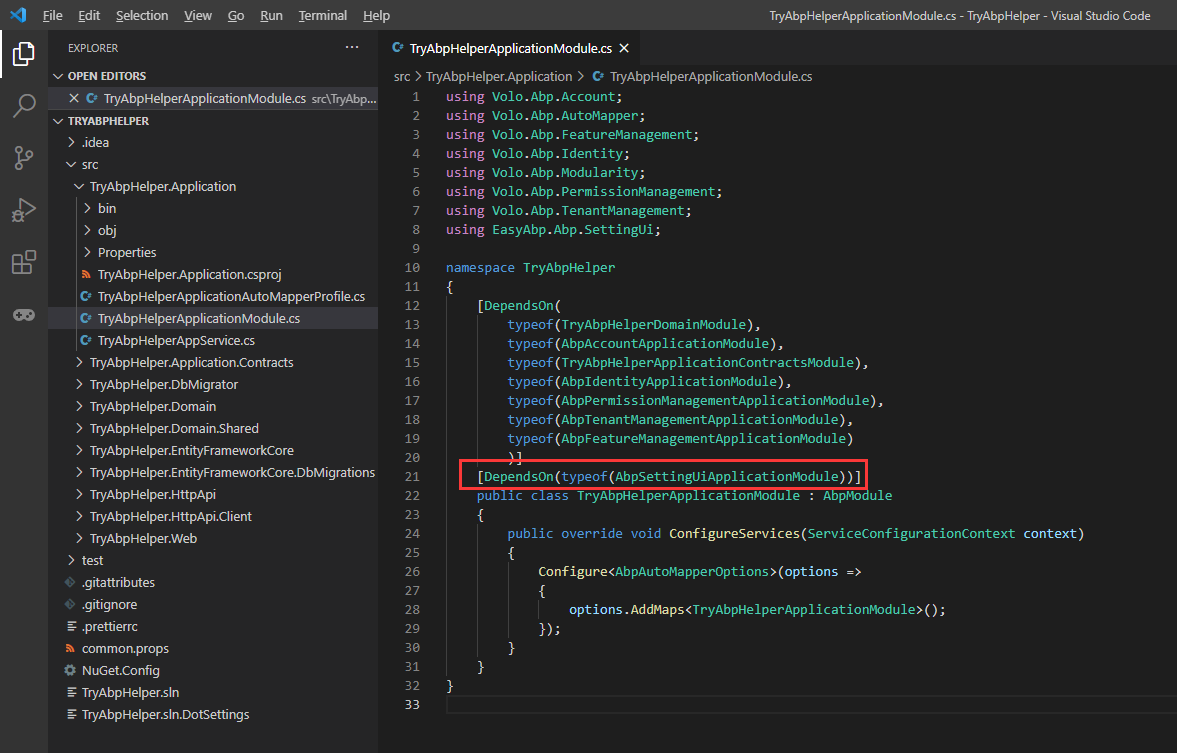
Run the App
See https://docs.abp.io/en/abp/latest/Getting-Started-Running-Solution to learn more about how to run an ABP solution.
Run the commands:
cd C:\Temp\TryAbpHelper\src\TryAbpHelper.DbMigrator
dotnet run
cd ..\TryAbpHelper.Web
dotnet run
Log in and try the Setting UI:
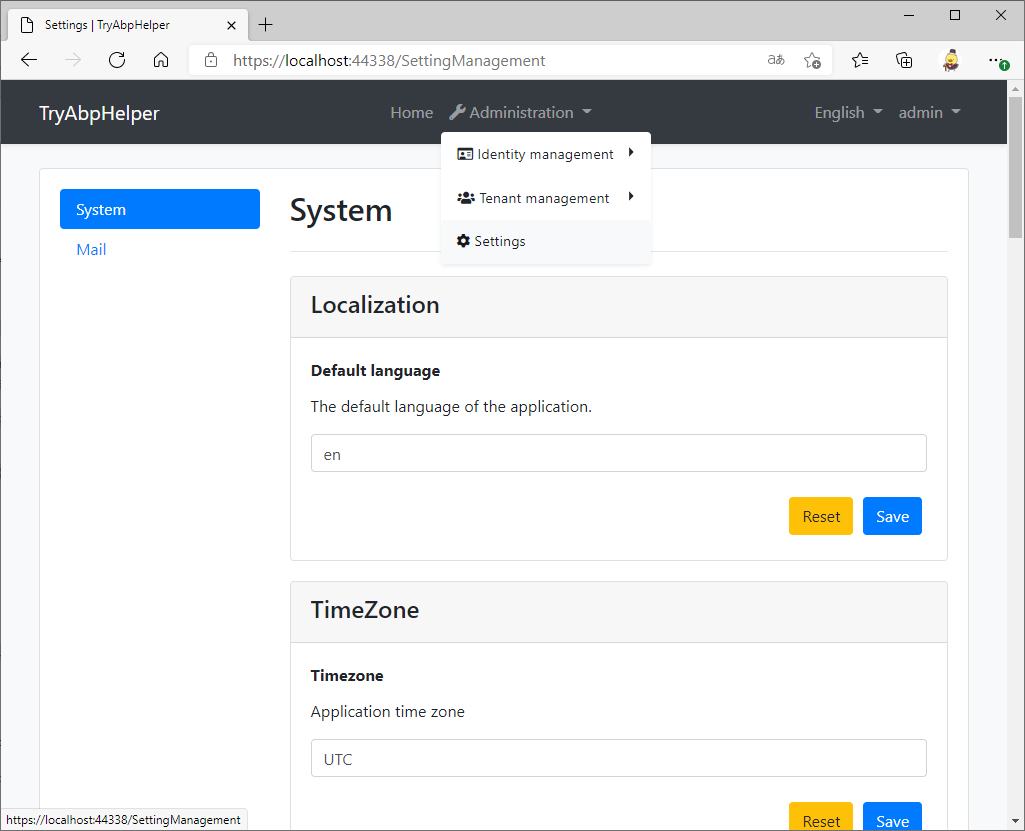
Use the default username
adminand password1q2w3E*to log in to the app.
Conclusion
AbpHelper is helpful for us to manage the application's modules.
We can use it to install not only Volosoft's modules but also the community modules.
The module management feature of the AbpHelper depends on EasyAbp's module library, welcome to register your developed modules through PR.




Comments
John 192 weeks ago
:-)